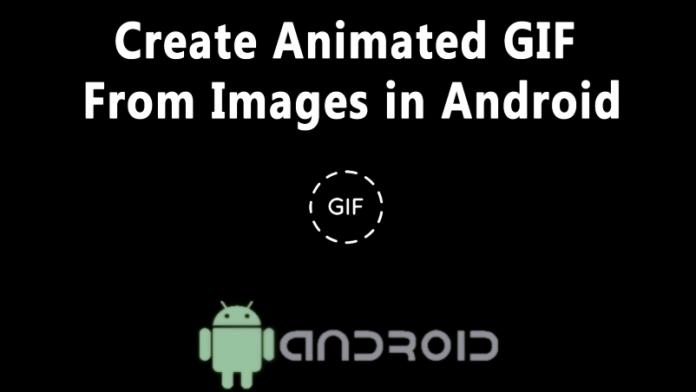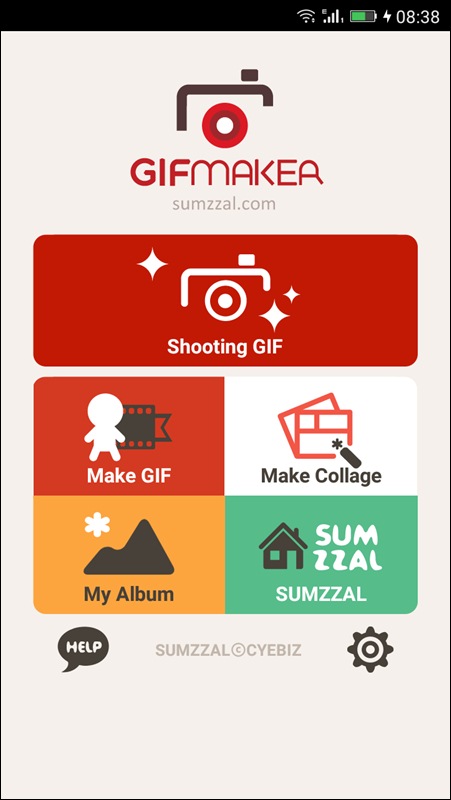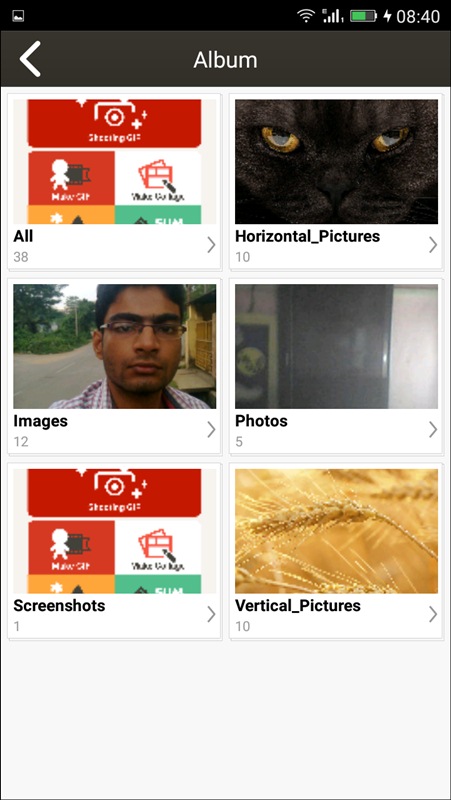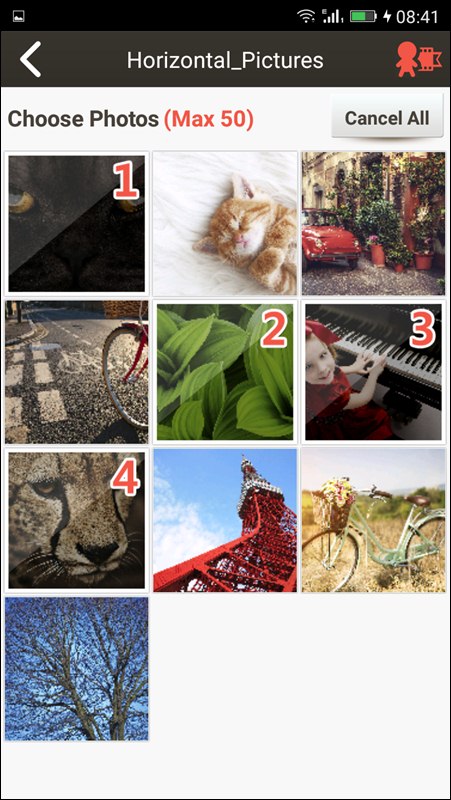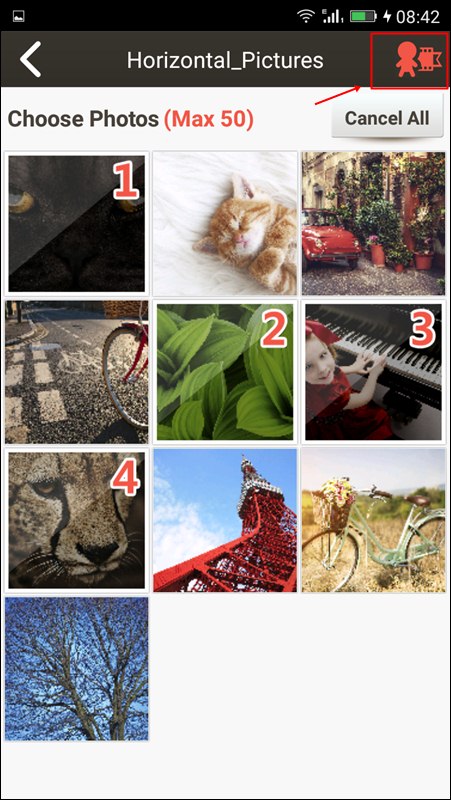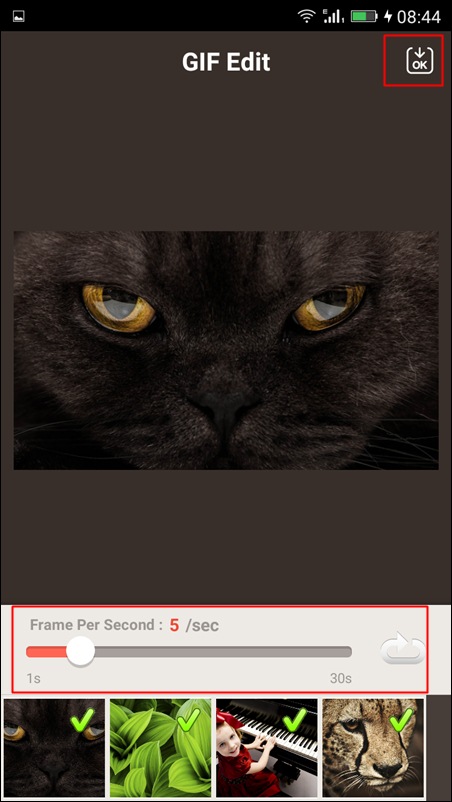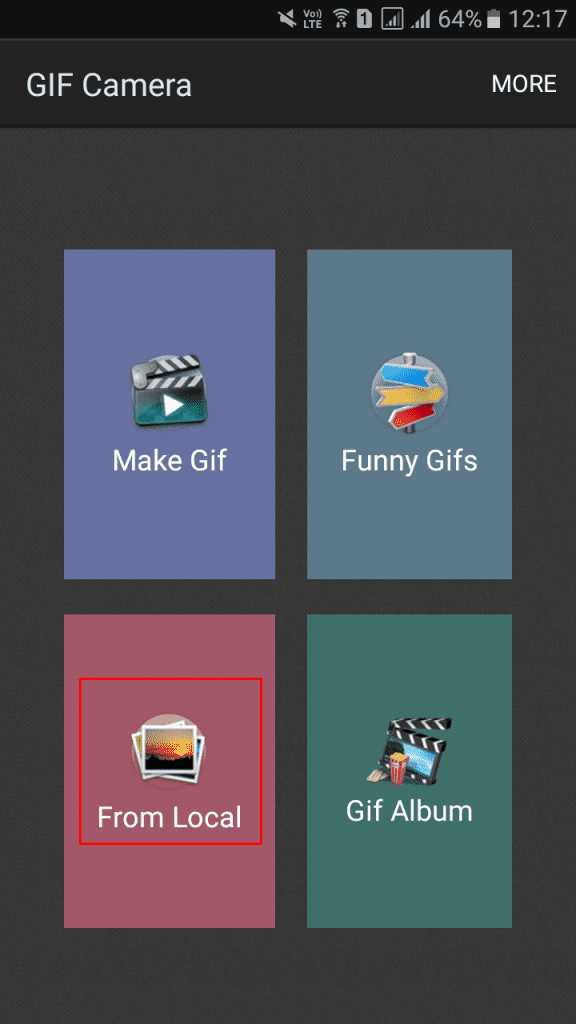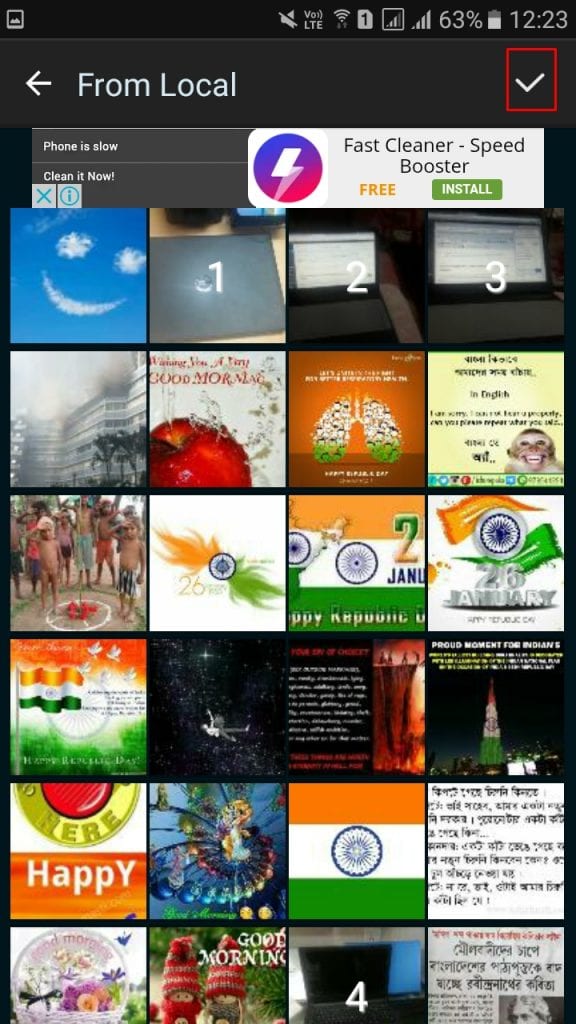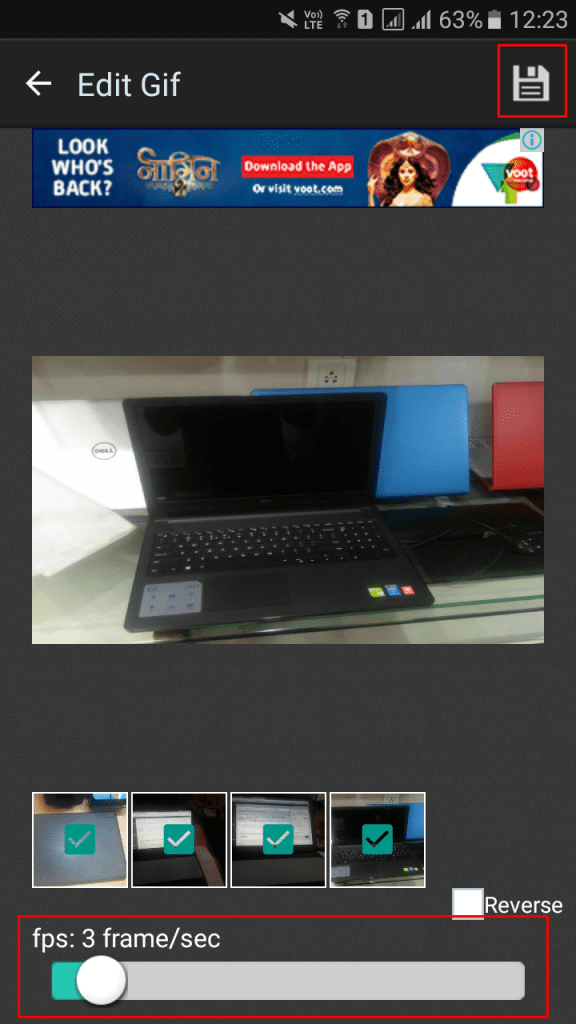Highlight Of Last Week
Search This Website
Monday, March 6, 2017
STEPS TO ENABLE HIBERNATE IN WINDOWS 8
RUN ANDROID GAMES AND APPLICATIONS ON PC
Once the installation is done, Bluestacks icon will be available on your desktop.
Let me explain you this with the help of an example:- In the Search field enter “Whats App” (without quotes).
You will see What’s App on the homepage and will also see an Install Button present there. Click on Install button and the app will start downloading. The download time will take depending on your internet’s speed.
REASONS OF THERE IS A PROBLEM PARSING THE PACKAGE ERROR
Android is the most popular Mobile Operating System today. The reason is because of its Versatility, User Friendly and Easy to Use for all Users. There is not Doubt that Most People Prefer Android ahead of other Mobile Operating System.
But this Doesn’t Mean you will never Face any Problem or Error while using Android Smartphones. We all like to Install Different apps or Games in our android smartphones but Sometimes while installing you my be Displayed an Error which says “There is a Problem Parsing the Package”
Recently Published :
So if you face this kind of error while Installing any App or Game in your Android smartphone and want to get rid of it, then Do not worry because here in this article i am going to discuss About this error, The Reason and How to Fix it Etc.
REASONS OF THERE IS A PROBLEM PARSING THE PACKAGE ERROR
You may get this Error Due to following Reasons:
The Downloaded .apk file is Currupted or not fully downloadedYou might have turned off “Allow installation of apps from Unknown Sources”If the App is not Compatible with the Hardware or the Version of OS you are using.
HOW TO FIX THERE IS A PROBLEM PARSING THE PACKAGE ERROR
So Now that we know why There is a Problem Parsing the Package error occurs, we can now easily find a fix to this Problem.
1. ALLOWING INSTALLATION FROM UNKNOWN SOURCES:
We tend to download .APK files from Google Play store but sometimes We even download it from unknown sources and hence android don’t Allow us to install the app.
One of the most Common fix to this problem is to Turn on “Allow installation of apps from unknown Sources”. To do so Follow the Below Simple steps
Go to your Device Setting MenuScroll down and Click on ApplicationsNow Check the Box of Unknown Sources to allow installation of non Market Applications
After Completing the Above Simple steps you may now try and install the app which was showing error.
2.INSPECT YOUR APK FILE:
If the Above Fix do not work to fix the error then you may now try to inspect the apk file that you downloaded. Check it the file is Fully downloaded and is not Corrupted.
If you have downloaded the apk file from any other place rather then Google play store then Make sure you download it from Google play store this time. Try to install it Now.
3.APP IS NOT COMPATIBLE WITH YOUR DEVICE OR OS:
If you are still not able to Get rid of There is a Problem Parsing the Package Error then it clearly indicates that the file that you have downloaded is not Compatible with your Device hardware or Operating System.Try to Install it on another Android Device which has better hardware and Higher Version of Android Installed in it.
So these were Some of the Fixes that will help you to Tackle with the There is a Problem Parsing the Package Error Message. if these Methods works for you or you have any other solution to this Problem then Feel free to share it with Us in Comments below.
HOW TO RECOVER YOUR DELETED MESSAGE, PHOTOES, AND VIDEOS IN FACEBOOK
How To Create Animated GIFs From Images in Android
As we know, clicking pictures and making GIF from them is much better than live screen recording, as it consumes less memory. Therefore, we are going to share an easy method that will help you capture screenshot in the form of GIF. Go through the post to know about it.
There are lots of tools available today on Google Play Store for screen recording and screen capturing that records the live screen display but all these apps generate bulk sized files of screen recordings. And this can pay a load on your Android storage, so here we have the alternative for it that is merging images in the form of animated GIF, and with that, you can see the live effects of the things performing on your Android. And this can be done very easily with the app that we will be discussing here. So follow the complete guide presented below to proceed.
Also Read: CONVERT ANY WORD DOCUMENT OR WEBPAGE TO PDF
Step 1. First of all, download and install the cool Android app GIF Maker on your Android device.
Also Read:
Method 2: Using GIF Camera
How to Get Unlimited Call Log on Android Phone
Now get unlimited call log on Android with the help of simple Android tweak that will let you to do that and you can easily maintain the old call records in your Android phone. Here in this article, we have written the method through which this could be done, just read the article to know about the method.
Any Android device is made in such a way that it could only withhold the limited amount of 500 incoming, outgoing or missed calls record and crossing up the limit just deletes the previously saved evaluations. Now for the common users this much limit would be more than enough, and they won’t either require even that much also for keeping in touch with the call records but for some intense users those who need greatly to keep updated with all the calls that they have received or they had made the limit of 500 could be really a barrier. Now if you are the one who wishes to keep the detailed records of the calls on your Android device then there is a method through which the limit of storing the call logs could be increased to infinity! Yes, till infinity and your device could then store about unlimited call logs.
Also Read: CONVERT ANY WORD DOCUMENT OR WEBPAGE TO PDF
How to Get Unlimited Call Log on Android Phone
Also Read:
Steps to Get unlimited call Log on Android:
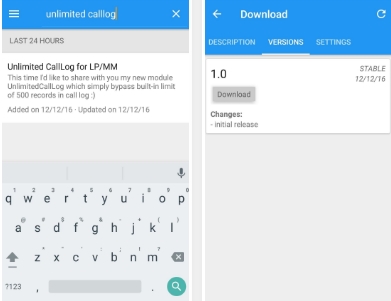 Get unlimited Call logs on AndroidAnd that’s all! Yes, you have done that and from now onwards, your device would store every of the call log and won’t remove it with the limits of 500 logs.Unlimited call logs could be then saved on your device, and that’s all. This app works with the most of the Dialer apps and mostly with the stock Android dialers.
Get unlimited Call logs on AndroidAnd that’s all! Yes, you have done that and from now onwards, your device would store every of the call log and won’t remove it with the limits of 500 logs.Unlimited call logs could be then saved on your device, and that’s all. This app works with the most of the Dialer apps and mostly with the stock Android dialers.Also Read:
This was all about how you could get the unlimited call log on your Android device and as you have already got that this is extremely easy to get that if you have your device rooted before only and you would not require any addition advanced actions to be performed so as to get the results too. Just follow the exact steps as given in this article to get the unlimited call log on the Android device.
PSI Recruitment Board (PSIRB) PSI/ ASI/ IO/ AIO Main Exam Provisional Answer Key Declared
PSI Recruitment Board (PSIRB) PSI/ ASI/ IO/ AIO Main Exam Provisional Answer Key Declared.
PSI Recruitment Board (PSIRB) PSI/ ASI/ IO/ AIO Main Exam Provisional Answer Key Declared.
THIS BLOG IS DAILY UPDATE ABOUT PRIMARY SCHOOL LATEST CIRCULAR, EDUCATIONAL NEWS, NEWS PAPER NEWS, ALL GOVERNMENT AND PRIVATE JOB, LATEST TECHNOLOGY TIPS, INSURANCE, LOANS, LATEST MOBILE TIPS AND ALL COMPETITIVE EXAM MOST IMP GK, MODEL PAPERS, EXAM OLD PAPER, MODEL PAPER IN MP3 AND MOST IMP GK MP3, EXAM MATERIALS... LIKE TET,TAT,HTAT, POLICE CONSTABLE BHARTI, GSSSB CLERK, TALATI, AND OTHER EXAMS. SO MUST VISIT THIS BLOG EVERYDAY FOR LATEST UPDATES AND GENERAL INFORMATION.
Download Provisional Answer Key:
Law Paper
General Knowledge Paper
English Paper
Gujarati Paper