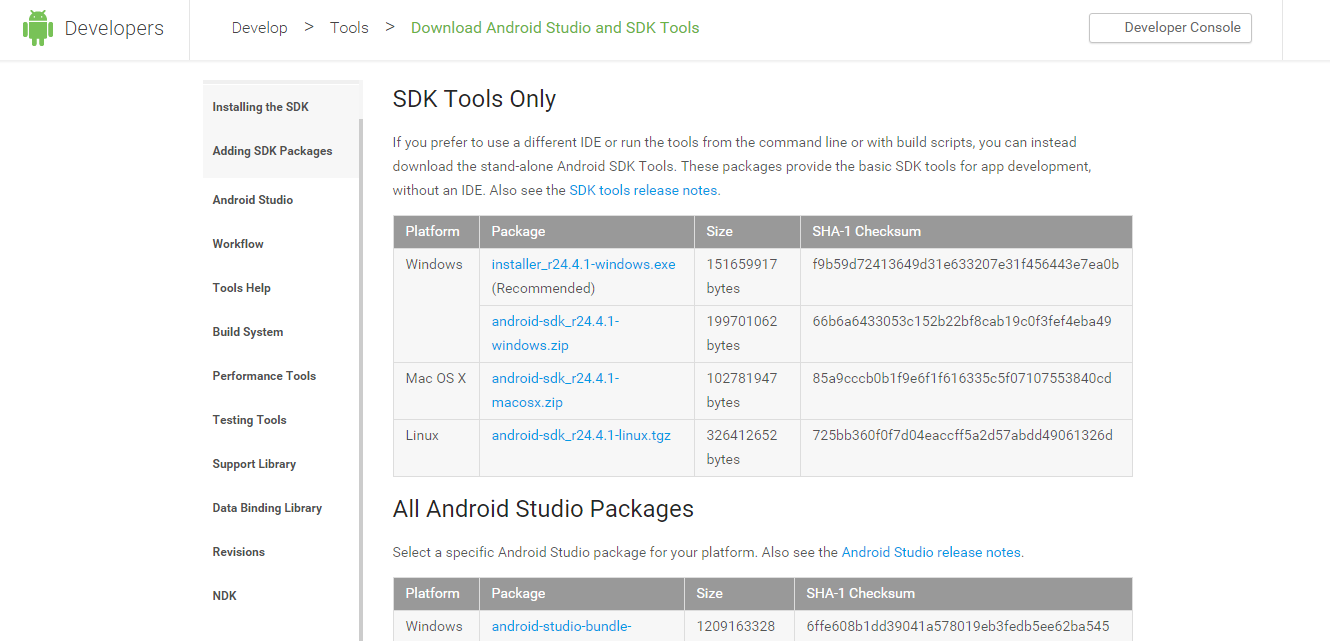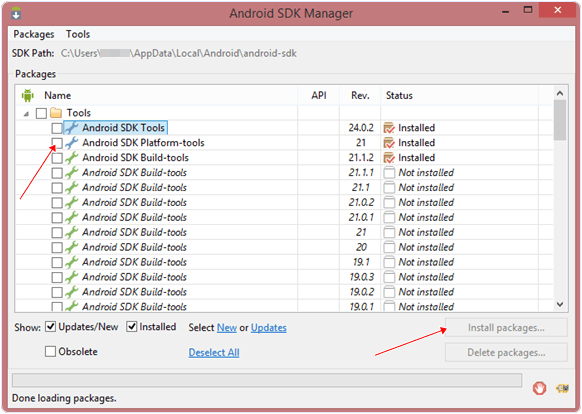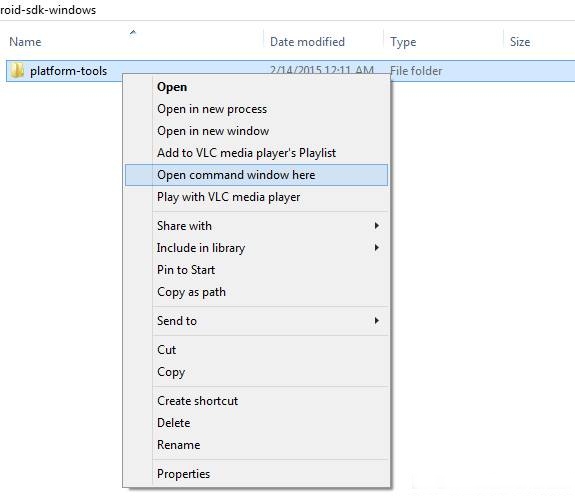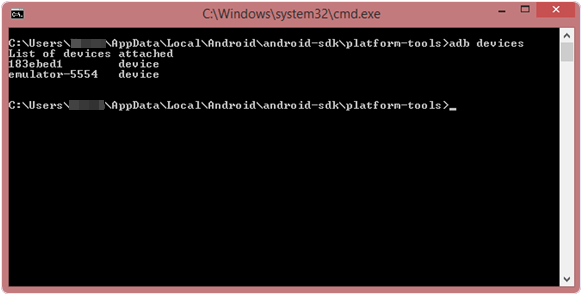HOW TO HIDE CHATS IN WHATSAPP :- ANDROID & IPHONE BOTH EASY TRICKS
"WhatsApp" is currently the most used messaging smartphone application with over 1 billion active users. With increasing usage, the user may want to hide a particular chat or conversation and not delete it. WhatsApp now has a setting which allows you to hide chats in WhatsApp. This post will share information about how to hide chat in Wh.atsApp for android, iOS and Windows. Once the chat is hidden user can also show back the hidden chats when desired. The method to bring the chat back is also shared..

Hide Chat in WhatsApp
Hide WhatsApp conversations with the help of a feature used to archive chats. To archive a chat follow the procedure given below depending on the OS your smartphone has.
How to hide messages on iPhone in WhatsApp

The method is updated for latest WhatsApp iOS version – 2.16.6. Screenshots too are taken from the same version.
Tap on WhatsApp application in Main Menu.
On the chat screen swipe left for the contact whose chat you desire to hide
Select Archive
On selecting Archive the conversation of the contact or group you selected will be removed/hidden from the main chat screen which appears when you open WhatsApp.
The conversation you archived is moved to Archived Chats folder which can be viewed by swiping up on the main chat screen where the chats of all contacts are listed.
You can also hide group chat by following the similar procedure for your groups in WhatsApp. To view the chat you hide or archive select Archived Chats and you will be able to view the chat of the contact or group which you hide. If you are looking to lock or hide the WhatsApp itself instead of specific chats then follow this link – Brilliant Apps to hide WhatsApp chat.
Show the hidden chat – Undo Archive in iOS
Swipe up on the main chat screen where all chats are listed. Select Archived Chats. Here the chats which are archived/hidden are listed.
Swipe left on the chat of the contact you want to show back on the main chat screen.
Select Unarchive.
How to hide message on Android in WhatsApp
The procedure is more or less the same for Android and Windows to hide chats in WhatsApp with the difference being of the options present in slightly different places.
For example, in Android, you need to long press on the chat of the contact to get Archive option(marked with Red) rather than swiping left as in the case of iOS.
Now with the latest update, you can also archive multiple contacts at once. More information about this given later in this article.
Unarchive WhatsApp chat in Android
1. Scroll to the bottom of WhatsApp chats screen where all the conversations are shown. Select Archived Chats.
2. All the archived chats will be shown. Long tap on the conversation of the contact whom you want to unarchive and select the Unarchive icon at the top(second from right) as shown in the image below.
After this, the chat will be again shown on the main screen along with other chats.
Hide multiple chats at once in WhatsApp
For iPhone/iPad
Method and screenshots are from the latest version of WhatsApp for iOS 2.16.7.
1. Open WhatsApp and click on Edit at the top left on the screen where all conversations appear.
2. Select the multiple chats you want to hide/archive.
3. After selecting the desired chats, tap on Archive at the bottom left.
For Android
Method and screenshots are from WhatsApp for Android version 2.16.133.
1. Open WhatsApp and long tap on any contact.
2. Select contacts which you desire to hide and select Archive icon.